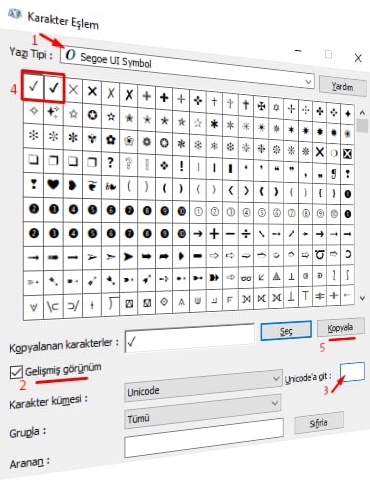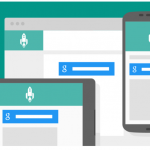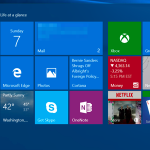How to Make a Tick (✓) Mark on the Keyboard?
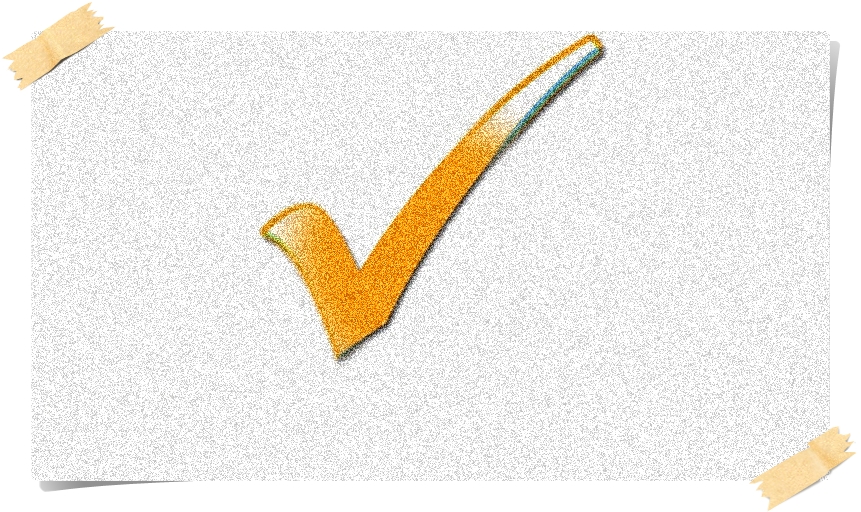
Last updated: 13/10/20
Tick (✓) mark on computerIt is quite easy to write. Windows Tick (✓) mark on the keyboard You can use keyboard shortcuts or the character map table to do this.
Making a Tick (✓) sign on the keyboard
Tick (✓) mark on the keyboard You can use one of the 3 methods below to do your job.
Making a tick (✓) method 1 # First of all, if you don’t want to mess around, you can select the ✔ tick mark here and copy it.
Making a tick (✓) method 2 # Press the Alt key on the keyboard of the computer and enter the numbers 0252 from the Numlock section of the keyboard. In short, when it is done as Alt + 0252, the tick mark will be written.
Tick (✓) making method 3 # ✓ Another method to make the tick on the computer is the Windows operating system. Character Map is to use feature. Type Character Map in the Search section and click Character Map from the drop-down menu. As Font Segoe UI SymbolSelect. As a Character Set UnicodeSelect. Unicode’a git to the box that says 2713 in summer. You will see a Tick Sign. You can copy and use the ✓ tick mark by using the Select and Copy buttons.