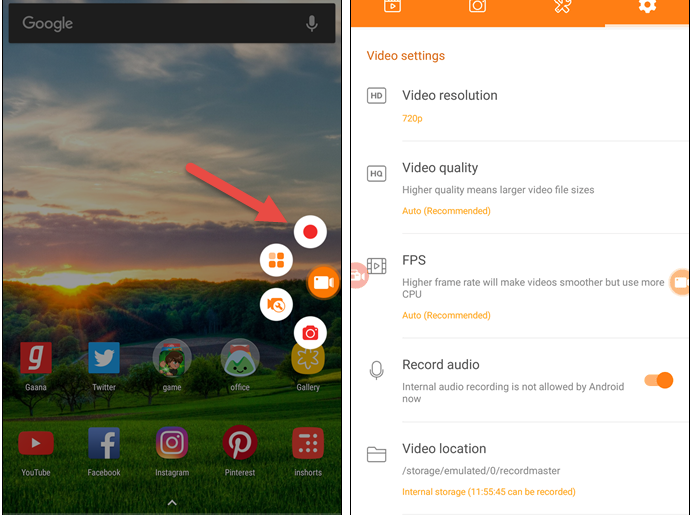How to Record Video Calls on WhatsApp, Messenger, Skype (All) on Android
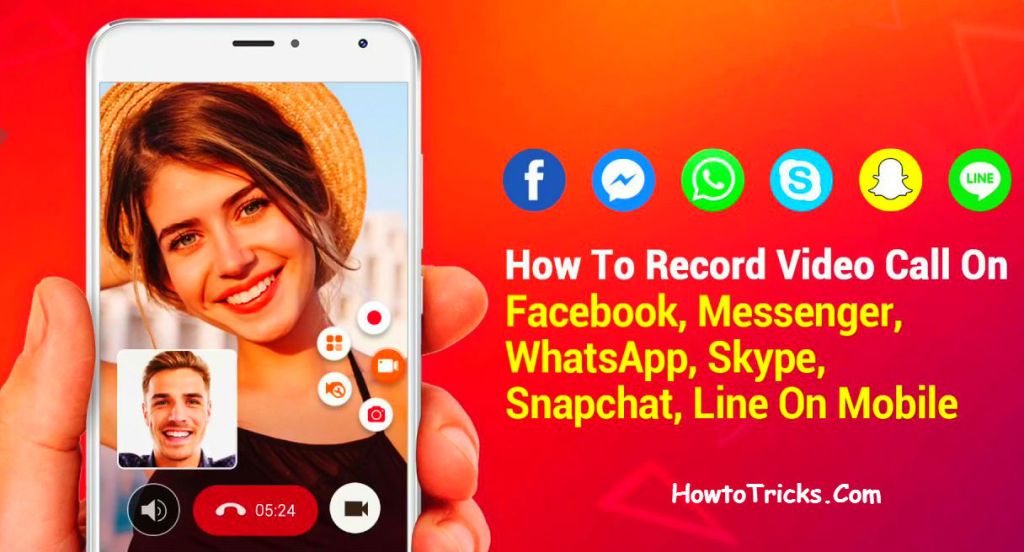
How do you record these video calls on your Android smartphones? Let’s have a look at Ways to Record Video Call on WhatsApp, Facebook Messenger, Skype, Line, Snapchat on Android. Screen Recorder app that will help you to easily retain those precious memories with you.
Because the apps in question do not have native support, we need to borrow the feature from third-party apps. So, without further ado, let’s start. So have a look at complete guide discussed below to proceed.
Video Calls on WhatsApp, Facebook Messenger, Skype on Android
Video call is something that makes the two people or even the groups feel like continuing the conversation realistically. The moment the video call is made, the people who talk in part usually show really interesting actions and the discussions can even become emotional, and all that varies with all the other video calls. Everyone knows that the video call is the transfer of live video from a camera to another person live on the next board. Video calls, if it can be saved, can help to gather the joy of the experience gathered during the discussions and, therefore, allow you to feel the same after a while.
By default, the WhatsApp, as well as Facebook, does not provide the function to record video calls that have occurred inside them. Fortunately, there is a method currently available whereby video calls could be easily recorded on the WhatsApp, Skype or Facebook Messanger.
Here in this article, we have written about this favorite method, if any of you are interested in knowing the method, then please read this full article. Thoughroly read the post and learn the exact method to record video calls!
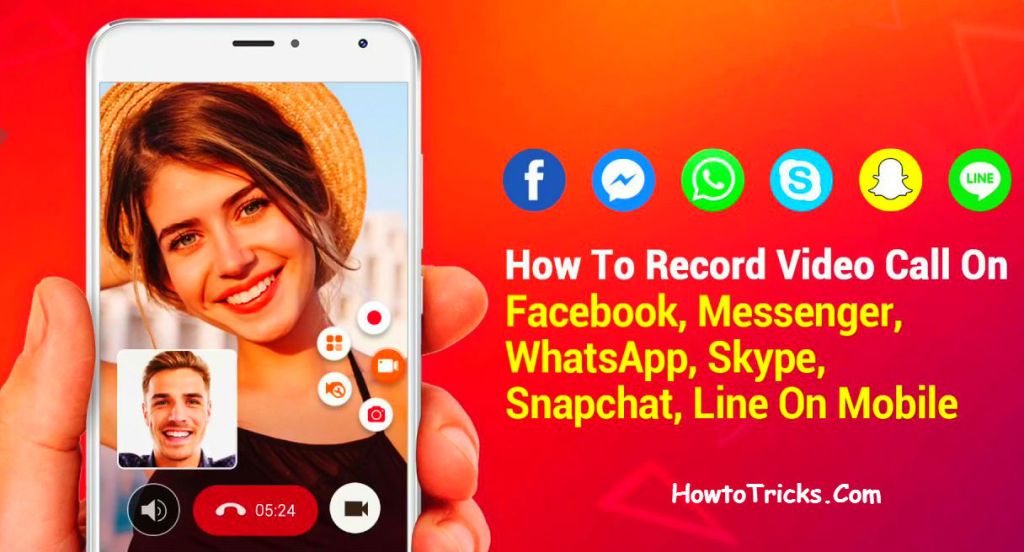
There are actually two different screen recorder applications that allow the video to be recorded off the screen while the video call is in progress. Let’s take a look at these two best apps we have chosen for this purpose.
How to Record Video Calls using DU Recorder app
This is the best screen recorder app that we liked to list on this article. The reason is simple, it is very portable and users can access it thanks to the floating icon on the screen. By saving the floating icon, different options appear on the screen and, through the options, you can either start or pause the recording of the video on the screen. The sound would also be recorded with the video if it exists.
Download & Install DU Recorder
This is simply a screen recorder app that is capable of recording the screenplay and we chose this app because there is no need for root access to make this app work. This one too has a mini shortcut floating on the screen making it increasingly easy to access it anytime.
All you have to do is click on the record button on the screen when you start with the call.
To turn it off, slide the notification drawer down and press the stop button.
Now you must notice that everything you see on the screen will be saved as it is through this application. You can use this app to record video calls from any app.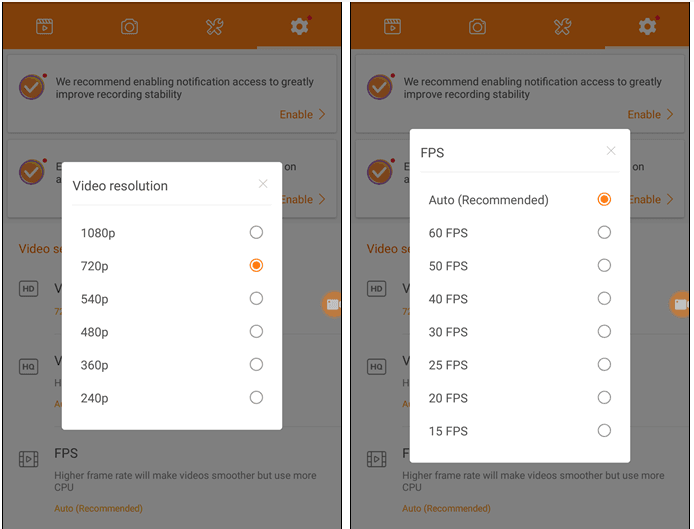
How to Record Video Calls using AZ Screen Recorder – No Root
The second app on our list is the AZ Screen Recorder – No Root app. Similar to the above app, this one also makes recording video calls a breeze.
It allows you to create a recording of your phone. And the best thing about this app is that it captures both audio and video in a single image, making it the best app to record your All type video calls (From Any Apps as like WhatsApp, Messenger, Skype).
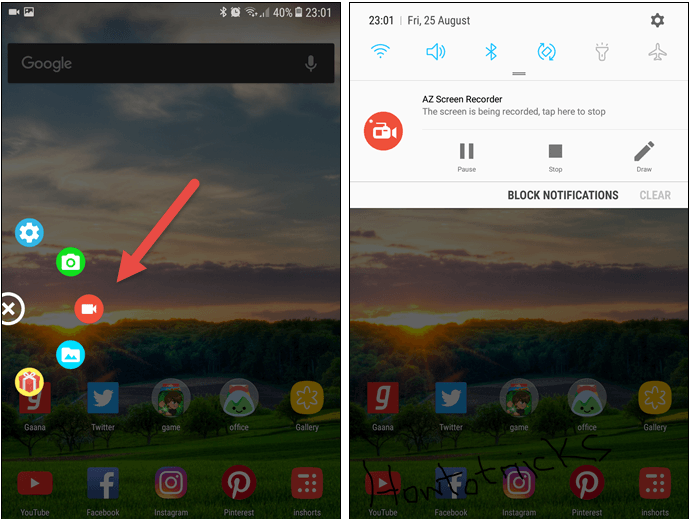
AZ Screen Recorder – No Root includes a mini-widget on the screen that makes it even easier to use. All you have to do is, before the start of the call, press the record button.
From now on, everything that happens on the phone screen will be captured with the audio. Once the call ends (probably a short call or a quick call) press the stop button and the recording will stop.
The only drawback of this method is that anything that appears on your screen, whether it’s the volume slider panel or the notification drawer – everything will be captured.
Last words:
We hope that you would be able to perform the designated task from the method being explained. This is how you can record your Facebook Messanger, Skype and WhatsApp Video calls on your Android smartphones. But beware, these apps serve more than just recording the screen. Take, for example, the example of the DU recorder. If you’re in a hurry to take a screenshot, here’s the app you go to, thanks to the floating widget.