How To Use Pen Drive as Ram In Windows XP 7 8 10

RAM is an acronym for random access memory of our device that executes each process perform. Over our device cylinder the higher the speed of the execution time means Ram memory that handles all processes are proceeding as we run any application, a music file, play all these things are managed in the temporary memory. RAM if you run many things at once, then you can face problem does not respond simply because the RAM, paging and cache is less than your current requirements applications. But not an easy part to upgrade your RAM is also expensive.
Do not worry if the concept here is virtual memory means you can increase your RAM by simply using any device as virtual memory. This virtual performance that not even compare to your actual ram of the device, but this concept increased memory paging and another operation which means that your overall performance become good and some application running as easily chip without any problems unresponsive.
How To Use Pen drive as Ram on PC.
1st Method :- Virtual Ram Concept For Windows XP, 7 and 8
- First Insert Your Pen Drive on pc.
- Then go to “My computer” and Right click > Then open “Properties” option.
- Now Properties window is displayed, and click on “Advanced system settings” from left sidebar .
- Now in “Advanced” window, click on “Settings” Button. Here will displayed “Performance tab”.
- Again new window will show then click on “Advanced” Tab button.
- On the Advanced tab, there is an option “Virtual Memory box”, now click on “Change Button”.
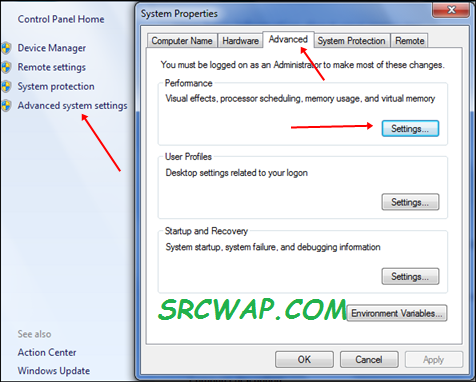
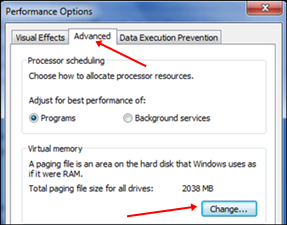
Virtual Ram increase process
- Next, click Change Button “Virtual Settings” will show.
- Now, uncheck the box for “Automatically Manage Page size feature”.
- Then in the custom size Add Your Pen Drive same current in the format below.
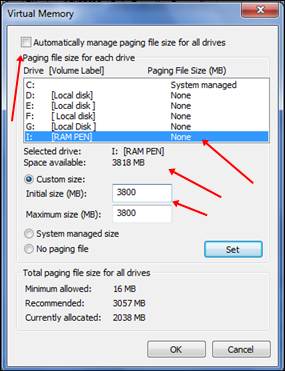 Note: – Your Pen Drive 4Gb size is then always add least 10Mb of available current size. Since I’m using a size 4 GB pen drive and available space is common Mb 3700 3690 and use minimal env or withdraw more than you can, because it better to the security of the device.
Note: – Your Pen Drive 4Gb size is then always add least 10Mb of available current size. Since I’m using a size 4 GB pen drive and available space is common Mb 3700 3690 and use minimal env or withdraw more than you can, because it better to the security of the device. - Add the same “value” in both boxes and click Apply button.
- Restart your PC or laptop and now the pen drive work as “Virtual Ram“.
Important: – If you have problems in the above method can also follow below method that is easy to perform and work on Windows 7, 8 , 10 .
2nd Method : Increase Ram Using ReadyBoost In Windows 7, 8, 10.
- At First Insert “Pen Drive” > Now right click on “pen drive”.
- Open “Properties” > Then open “ReadyBoost” Tab.
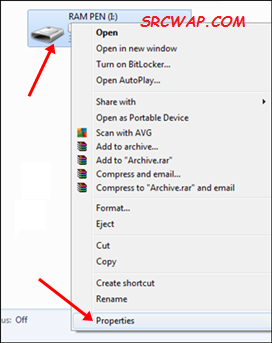
- Now switch to “Use this device” and reduce your current memory. If your current location of the device is 3700 MB. then reduce with about 200-300 MB.
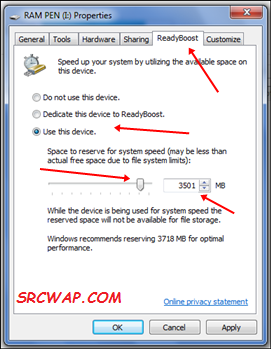
- Then click Apply and everything Done.
- In case if you want to change again your pen drive and back to normal then Don’t use device in the ReadyBoost tab.
Important recommendations: –
- Always safely eject your Pen Drive. Knockout can be carried out to remove damage to the device.
- In the method of virtual memory If you want to convert your Pen back into normal Then Again open virtual settings and personal Remove memory value and select the default settings by selecting “Automatically manage paging size”.
- In the ReadyBoost method does not forget to return to normal or otherwise open your pen drive and delete the ReadyBoost file from your pen drive.
I hope you enjoy both the method of Virtual Ram ReadyBoost method and method and find helpful and knowledgeable.
If you know a better way to increase the RAM should share your ideas in the comments below.