How to Enlarge Thumbnails on Websites?
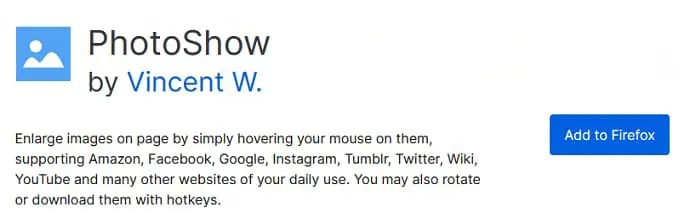
in Google Chrome, Edge, and Firefox how to enlarge thumbnails on websites We explain in detail.
A thumbnail is a reduced-size copy of an image. Many websites and search engines include thumbnails to show image previews. For example, a Google image search displays thumbnail previews for slightly larger images on websites.
Thumbnails are usually quite small so sometimes you may want to examine this image in detail. Chrome, Firefox, and Edge browsers do not have a built-in feature to enlarge thumbnails.
But you can enlarge thumbnails in browsers by adding some extensions.
If you’re looking for a better way to view thumbnails in Chrome, Firefox or Edge, you’ve come to the right place.
How to Enlarge Thumbnails on Websites?
You can use the PhotoShow extension to enlarge images in Chrome, Edge and Firefox browsers.
This extension expands the image when you mouse over the thumbnail.
Download: PhotoShow Google Chrome | Edge | Firefox
After installing PhotoShow, the extension will be added to the toolbar.
Now let’s see how the extension works. We will use our own website as an example.
- https://srcwap.com/ enter the home page.
- Hover your mouse cursor over the thumbnails in the subject headings on the main page.
- The image will be automatically enlarged.
PhotoShow has mini, lite and panoramic magnification modes for thumbnails. Mini is the smallest mode that displays enlarged images within one-eighth of the area outside the thumbnail. Panoramic is the largest, showing the thumbnail at its full original size.
You can turn off PhotoShow’s thumbnail magnification for a specific website.
Press the extension button on the top right.
PhotoShow and click the toggle button at the top of its settings.
More extensively disabling thumbnail magnification Enable basic support on unknown websites Uncheck the option.
You can make thumbnails on websites clearer by enlarging them with the PhotoShow extension. Whether you’re looking at image search results, online photo galleries, or other sites full of thumbnails, this plugin will do the trick.
If you wish, you can also watch the video narration below.







