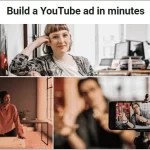How to Add Subtitles and Translations on any Video

Table of Contents Show
Adding Subtitle is more like a transcript of any dialogue or let me say, a comment seen in films, video games, TV programs or other video. Normally, the subtitle is displayed at the bottom of the video or displayed on the top of the video screen (only when another text is displayed at the bottom).
The reason we make use of subtitles is to get a written translation of a dialog in a foreign language, sometimes even language, so that viewers can easily understand the dialog. Of course, you can not get a full understanding of a dialogue, but with the help of subtitles, there are better deals.
You can create your own subtitles to a video, or use subtitles to your video already created. With the help of this tutorial, you would be able to perfect that with ease, and with just a few minutes to read through, you will definitely become a pro at this.
Download Subtitles Adder Software
- Download the program VideoPad on your Windows PC frim this link http://www.nchsoftware.com/videopad/vppsetup.exe , install and launch. With the help of the app, create your subtitle of a video becomes easy. Now follow this tutorials..
How to Add Subtitles and Translations on any Video
- After the download section. Now you have on downloaded software.
- Now main menu, click and select Add Clips file as seen in the screenshot below.
- After that, select the video file you want to create subtitles for, as shown in the screenshot below.

- Once you have imported the file, right-click it and select “place clip on sequence” as described in the screenshot below.

- Then on that top menu, click the Home tab, then click the caption, as shown in the image below.

- Finally, an editing window would pop, where you get to modify or create your own subtitles on the video. Just create and apply the subtitles on schedule as seen in the screenshot below.

Another ways to Add Subtitles and Translations for your Video
Just upload your video to Youtube. They add automatically generated English subtitles to your video, which would be great for the hearing impaired and deaf. However, the results are horrific. Just click on the “CC” button on a video that has and see for yourself.
Or if want to see another language video on English Translations, then do it some.. Just click on the “CC” button on a video that has and see for yourself.
Youtube now provides a nice way to just type the subtitles yourself, in a large box, and it will automatically go through your video and find the words in your video, the generation of subtitles that way. Sometimes it can actually get a complete sentence right, but not usually. It is much more accurate and videos with clear speech (voice, reports, tutorials), it would probably give excellent results. For a narrative fiction, and certainly a clip, you can expect less accurate results.
There are some quirks you have to get used to, but it’s pretty easy to get through a video, depending on how much dialogue there. It’s intuitive. I did a little write-up about it here, with a demonstration. The process to create captions manually on a platform like Youtube.
- How to watch Youtube Videos without Buffering
- Highlight, Edit and Copy Text from any Online Image (Copy Text From Picture)
And… It is about How to Add Subtitles and Translations on any Video. Feel free to share this tutorial and let me know if any of the statements given above is not clear. Do not forget that you are to create subtitles for each term, a preview of the video to see if you get that right.