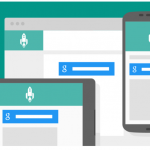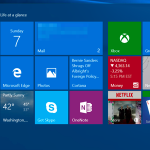3 Ways to Convert Old Printed Photo to Digital!
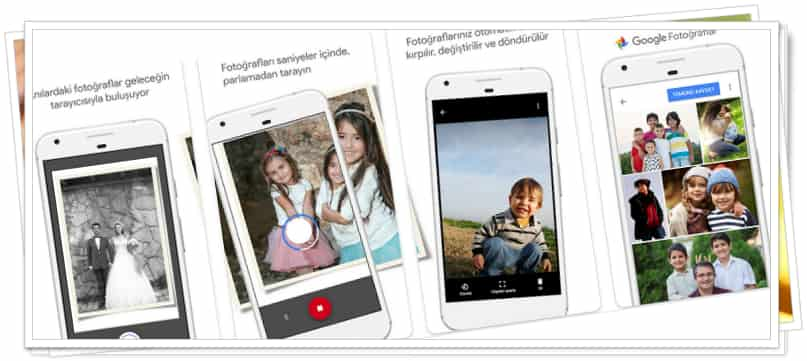
Table of Contents Show
Converting old printed photo to digitalYou can use many different methods for k. we give you old photos to digital transferWe will show you the 3 easiest ways to
old photos in many different ways convert to digital copiesYou can easily back up and store it. So why is this necessary?
- Printed photos are easily damaged : Water damage, discoloration, and accidental tearing are factors that can easily damage your photos. Creating Digital copies of photos protects you from such situations.
- Printed photos take up a lot of space : Photo albums, frames and storage boxes can take up a lot of space in your home.
- You can share digital photos : If you digitize the photos, put them in a shared cloud storage system and share them, all family members can easily access them.
- Editing digital photos is easier: Any imperfections on digital photos can be easily corrected with a simple image editor.
As a result, taking some time convert old photos to digitalyou can protect.
3 ways to convert old printed photo to digital
- Scanning old photos with the help of a scanner
- Scanning old photos with the help of the application
- Scanning old photos using digital services
Scanning old photos with the help of a scanner
Converting old photos to digital copiesThe simplest way is to use a browser. If your printer also has a scanning feature, you can do this easily. If not, you can get it from a wide variety of image scanners available in the market.
Scanning old photos with the help of the application
Converting old printed photo to digitalYou can use app for k. In fact, you can also digitize your printed photos using your phone’s camera. However, the built-in camera and software on the phone may not give very good results. For example, when taking pictures, glare, shadows and picture distortions may occur.
Converting old printed photo to digitalYou can use Google’s PhotoScan application for k. Google PhotoScan application is completely free.
With the application, you can increase the quality of the photo, correct the glare and other distortions, if any.
- Open PhotoScan on your phone Start Scan Tap all.
- Give the app the necessary permissions.
- Hold your phone directly over the photo and tap the capture button to start scanning.
- The application will then ask you to drag your photos into a circle of 4 pieces. Move your phone to adjust the circle to cover each of the 4 points.
Converting old printed photo to digitalThese steps are sufficient for k. You can then edit the captured photo.
Scan your old photosHere are the things to watch out for:
- Do not tilt your phone while scanning.
- To better frame your photo, place the photo on a flat surface with a contrast background.
- Hold your phone vertically to scan vertical photos. Hold your phone horizontally to scan landscape photos.
- Make sure the flash is on to remove glare and shadows and get better pictures.
- If there is too much glare, move to a place with less light.
- Remove photos from cases or albums. Turn on your flash if the photo is in a glass frame.
- If you have problems with your scan, try scanning again.
If Google’s PhotoScan app doesn’t satisfy you converting old photos to digitalYou can also use the following paid apps for k.
Scanning old photos using digital services
Converting old photos to digital You can also do this using online services. You send your photos to these sites and they send you a digital copy at a per-unit fee.
Now you have successfully converted all your physical photos to digital.
In our article here dark for photography enthusiasts photography in low light how to do, low light shooting techniques What we will consider.
How to scan an old photo?
If you are going to scan an old photo with the phone, do not move the phone while shooting. Remove the photo from the case and frame, if any. Position the camera horizontally for vertical photos vertically for horizontal photos.