Highlight, Edit and Copy Text from any Online Image (Copy Text From Picture)
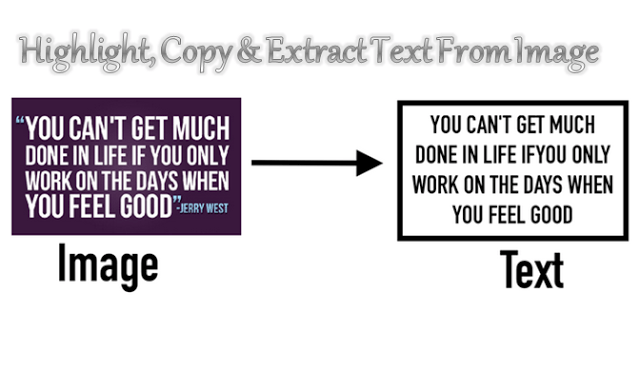
Copy Text From Images: Have you thought to Highlight, Edit and Copy Text from any Online Image? Sounds impossible right? Well, I will reveal the trick I use to extract the text content from an online image. I can not even choose to do the same images on my camera.
I know most of you have been looking for ways to extract the text content from images, perhaps, you met some quotes of inspiration or motivation pictures, and you’ll intend to put the text content down. I’m sure you do it manually, not knowing that you can easily copy the text from the image and pulp.
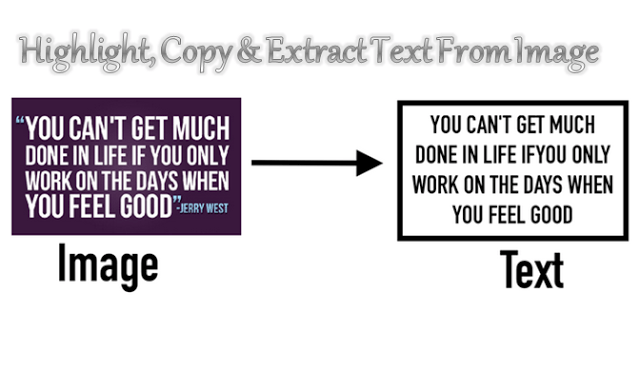
You can watch by moving your cursor over a block of words changes in the small beam I. You can drag a few lines and look like a translucent blue box highlights the text, to help you keep track of where you are and what you read. Press Ctrl + C to copy the text, where you can paste it into a search bar, a Word document, an email or a chat window. Right click and you can erase the words of an image, change the words or even translate it into another language.
You even get to copy funny pictures quotes text and some beautiful memes, you must not do it again manually, just with this simply copy and paste the method and content of your text is made visible. Sometimes it can be a long text content in an image, whether infographics, cartoons, image documents, memes, or other content of the image. Just look at the mouse cursor showing these pictures and that’s it.
How to highlight, copy and extract the text from any image online
Well, there is that Chrome extension by the name “Project Naptha“, it is a tool that automatically applies the algorithms of computer vision state-of-the-art on each image you see while browsing the web . The result is a seamless and intuitive experience, where you can highlight and copy and paste, and even edit and translate the text previously trapped in an image. This is just pretty amazing …
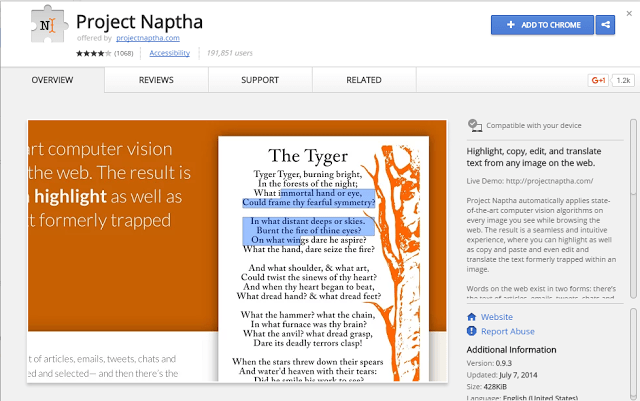
So what you need to do is simple.
- Download Project Naptha Chrome extension and add to Chrome browser.
- Search for any image online and try highlighting the image, then copy and paste elsewhere. Above the picture is just a sample of how I did it highlight the image of the text content online.
Related Post:
- How to Convert PDF Files to Word Format (.doc, docx) free.
- How to Fix ‘DNS Probe Finished No Internet’ Error.
- How to Convert EXE to APK files using EXE to APK Converter.
- Google Photos Tips and Tricks with More Efficiently.
Hope this Copy Text From Images tutorials is useful to most of you … do not hesitate to share with friends on social network, and just in case you encounter any difficulties, please do let me know by via the comment section.







