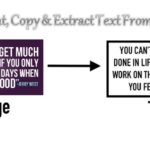How to Fix ‘DNS Probe Finished No Internet’ Error

Table of Contents Show
DNS probe finished no internet normally occurs when we use Google Chrome. This DNS probe finished no internet occurs in the system when there is a problem with the default DNS server, or there is a problem with the firewall settings. This is really frustrating that this error will not allow you to use the Internet and your work can get hold. There are some easy ways to get rid of this error, and you can start using your system as normal as you used before.

Before we start to solve this error DNS Probe Finished No Internet windows 7, apply the easiest solutions available for this error. Here are solutions for this error and you can go ahead with these to make your system error free as before so that you can use your Internet services like before.
Must See: How to Temporarily Save Your Browsing History in Chrome’s Incognito Mode.
CHECK WITH OTHER AVAILABLE BROWSERS
This is the best way to determine if the error DNS Probe Finished No Internet is with your Google Chrome, simply change the default browser and checking with other available browsers like Opera, Mozilla, etc. check Internet works well on these browsers, then you can be sure there is a problem with your Google Chrome browser and you can start to troubleshoot. If you find that you are facing the same problem with all browsers and unable to use the internet, then there are chances that the problem is not with the browser, it must be something else that hinders the proper functioning of your system. So just to get ahead and see what we can do for the solution of the DNS error probe not over the Internet.
You can also check your firewall settings, perhaps your firewall prevents all specific websites, and stop to load and this error occurs in the browser. So before you start the solutions listed below make sure you check your firewall settings and see if that particular website is not blocked by your firewall.
CHANGE SETTING OF YOUR ROUTER/MODEM OR REBOOT IT
If you see that your whole browser does not work very well, then you might go for this solution because there might be a problem with your router, simply restart your router. Also, unplug the power cable of it for at least 5 minutes, then restart the operation and see if your problem is solved.
You can reboot your router by the router settings, using the default name and put a password in it. Once you log in, go to System Tools, and then click the restart and reboot your router. Hopefully this will solve your problem DNS probe not finished 7 of Internet windows.
USE COMMAND PROMPT
This is an easy solution for this DNS error ended probe no internet, you can use simple commands to resolve this error, here is a step by step solution for this..
- Go to window search box
- Type cmd
- Press enter
- Open window command prompt
- Type netsh winsock reset
- Press enter
- Restarts the computer
Hopefully they fix this error and you can use your system with ease.
CHANGE YOUR IP ADDRESS
If you use this command prompt does not help you and you are always faced with the error DNS Probe Finished No Internet, then you can try to change your IP address, because there might be possibilities that your IP address is causing connection problems, changing the IP address could help you get rid of this error. Here are the steps to change the IP address
- Go to window search box
- Type cmd
- Press enter
- Open window command prompt
- Type ipconfig /release
- Press enter
- Once the above process finish type ipconfig /renew.
- Press enter
- Type ipconfig /flushdns, this will flush the dns which are causing the error.
- Press enter
- Restart the computer
CHANGE DNS ADDRESS
If the above methods are not very helpful in your situation, you can opt for this method to get rid of this DNS Probe Finished No Internet error. By changing the DNS address of your problem could be resolved. Check below the steps of the process
- Right-click on the Network icon in the taskbar.
- Click Network and Sharing Center.
- Click LAN
- This will open a new window, click in the properties.
- Select Internet Protocol Version 4 ‘.
- Click on the properties again.
- In newly open selection button in the window Use the following DNS server addresses “.
- Then in the DNS server box, type 67222222
- In another DNS server box, type 208.67.220.220
- Check the settings on the output box Validate.
- Click ok
This solution will allow you to choose a free DNS server available. You can choose one from the list. Hopefully this will help you solve your error.
CLEAR CACHE, HISTORY OR REINSTALL BROWSER
You can consider taking this step to your system if this error DNS Probe Finished No Internet persist internet, when using your Chrome browser and all other browsers work fine. This ensures that there is a problem with your Internet browser as just another browser works well. So just go ahead with the steps below
- Click on the top right menu.
- Select settings.
- Select Show advanced settings.
- Click Clear browsing data.
- You can uncheck the boxes that you do not want to erase all otherwise go to and click clear browsing data.
- You can reinstall your browser if the problem persists.
UNINSTALL ANY WEBSITE FILTERING SOFTWARE YOU HAVE INSTALLED IN YOUR SYSTEM
There is a website filtering software that filter the Web site for your use, so that you will not use any malware website by mistake but sometimes these software packages other non-harmful sites too. You can disable the software for a while or uninstall it from your system, you can try if you are able to open the website now, then you know that this DNS probe finished no internet error windows 8 persist, because of website filtering software. Now you can uninstall this software and can opt for one, if you want to keep in your system. If it will also not solve the problem, then you must go for the solutions below.
UPDATE DRIVER SOFTWARE
This finished no internet windows DNS error probe 8 can be resolved by updating your driver, as if your driver is not updated then there might be chances that you will get this error
- Press windows + r
- type devmgmt.msc
- Open Device Manager
- Select network cards
- Click on the network adapter work.
- Click Update Driver Software.
- Click Browse my computer for driver software.
- Click Let me pick from a list of device drivers on my computer.
- Select your network equipment supports.
- Click Next
- You will see the successful update drivers.
Read more:
After that reconnect your Internet, your DNS error probe finished no internet windows 7 could have been resolved by this. Hopefully the above solutions help you solve this problem and you now have a smooth sailing while using your internet.