How to Fix Google Chrome Download Problem?
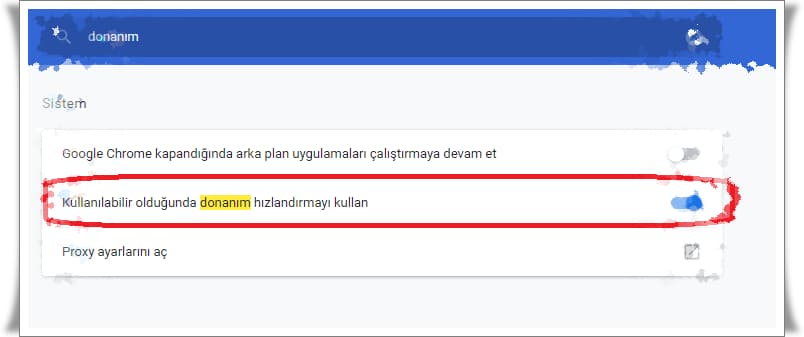
Table of Contents Show
When you try to download apps, themes, extensions or other files in Chrome Chrome download problem If you are encountering with, you can find the solution in our article.
If you’re encountering an error message when you try to download apps, themes, extensions or other files in Chrome, try the fixes mentioned here.
Chrome’s file download problem is actually a fairly common problem. If you encounter an error message when you try to download an application, theme, extension or other file in Chrome, we are here with the steps you can do about this problem, simple tricks and effective tips.
Google Chrome download problem solution
If you try to download a file and get a problem that the file cannot be downloaded, you can try the following solutions.
Check Link
This problem may be mainly caused by a problem with the internet connection, so the first method would be to check your internet connection. After checking the connection, restart Chrome and start downloading files again. If the problem still persists, switch to the method below.
Do Basic Cleaning
At this point, doing basic cleaning can prevent some potential problems. What we’re talking about involves going into Chrome’s settings and clearing both history and cache. After that, restart Chrome and try to download the files again. If the problem still persists, switch to the method below.
Cancel Hardware Acceleration
Open Chrome and uncheck the ‘Use Hardware Acceleration When Available’ option located under the ‘Advanced Settings’ menu.
After that, restart Chrome and try to download the files again. If the problem still persists, switch to the method below.
Reinstall Chrome
If the problem still persists, completely remove Chrome from your computer and delete all folders in the registry. Then install Chrome again and start clean and try to download the files again. If the problem still persists, switch to the method below.
Disable Extensions
In some cases, extensions can cause annoying problems. To find out if the extensions are causing any problems, disable all of the add-ons in Chrome for a while and try to download the files again. If the problem still persists, stop using Chrome and switch to an alternative internet browser.
When you try to open a web page in your Google Chrome browser, the name in English Aw Snap ! so Oops error If you are confronted with the solution of the problem, You can find it in our article here.







