How to open unsupported video on computer?
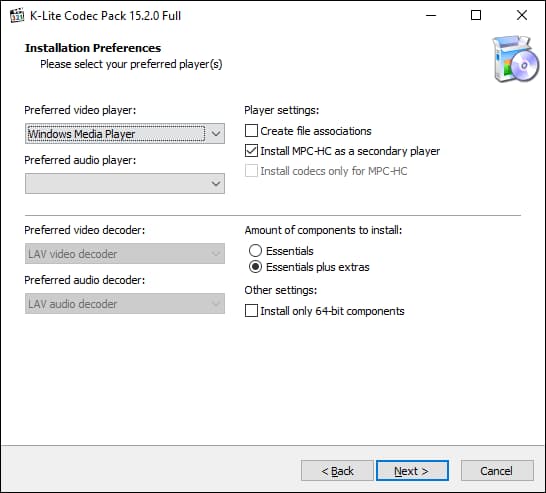
Table of Contents Show
If you fail to play on your computer, unsupported video and if you are trying to open it, by doing the methods we suggested in our article, video playback issueYou can solve it.
Video won’t open If you are in trouble with, you can solve your problem in this article exactly if there is a video that you can not play.
Now On Computer unsupported video problem Let’s look at the solutions for.
First check the extension of the unsupported video file.
Videos mostly come with extensions like .avi, .wmv, .mp4, or .mkv, but other than that. File extension for many video and music genres such as MPG, MP3, MPEG, FLV, MOV also available.
In some cases, changing the extension may prevent the file from opening. In this case, try to note the original extension and replace the file extension with one of these recognized extensions. For this you will need to follow the trial and error path. Although this method does not usually work, it is worth trying.
Install the Video Codec package on your computer.
The Codec component is a type of software that “decodes” video files to suitable images and audio.
Codec packages add all of your components that can decode to open video and audio files to your systems. K-Lite Codec Pack, one of the best ones in this field, is one of the most complete codecs and related tools. With the K-Lite Codec Pack, you can install all necessary codecs. K-Lite Codec Pack you can download it by clicking here.
Install a new Video Player on the computer.
Many free media players such as GOM Player, VLC Player, KM Player or Media Player Classic open almost all video formats without any problems. By installing these players, you can fix the video problem which is not supported on PC.
Changing the Windows Default Video Player
Right-click the Windows Start menu button in the taskbar to the Settings menu and select “SettingsYou can access it by clicking the ”button. From there Apps> Default ApplicationsSelect.

“Default ApplicationsClick the available video player in the ”menu. If you do, Movies and TV app will likely be by default.







