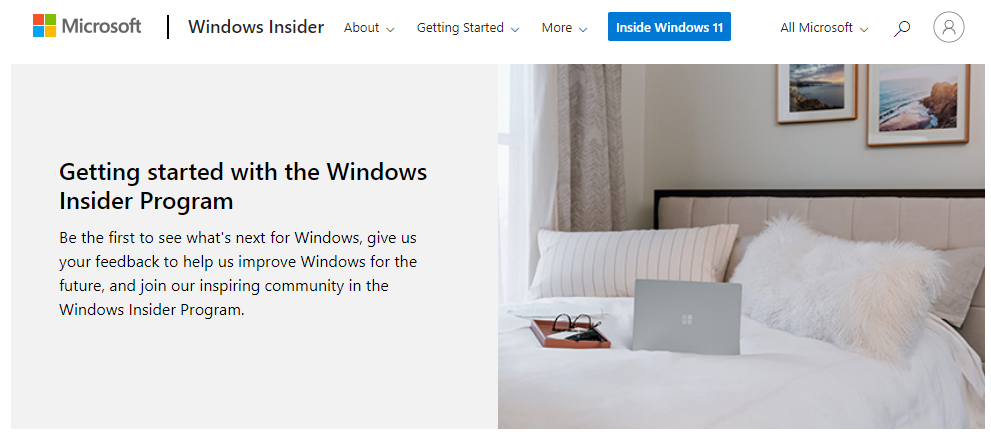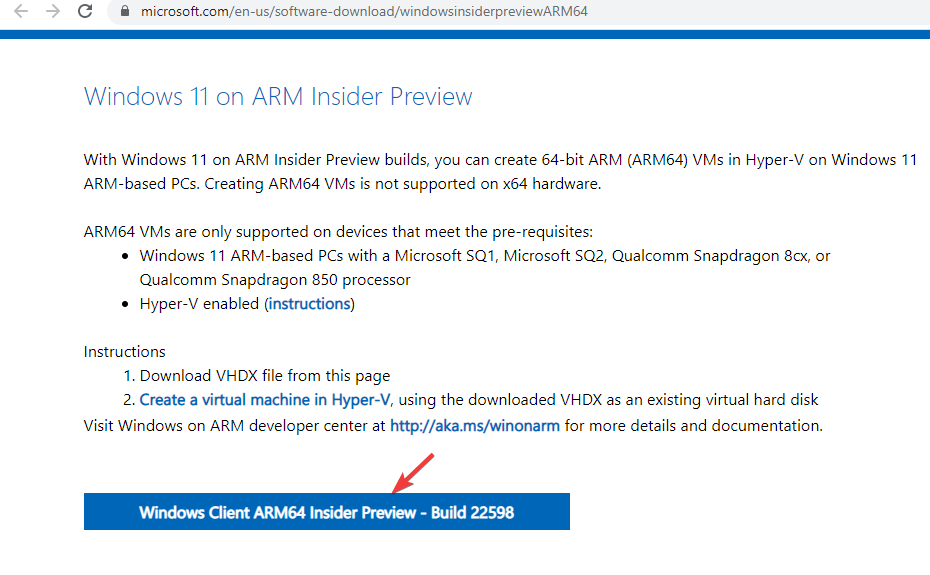How to Download and Install M1 Mac Windows 11 ARM ISO
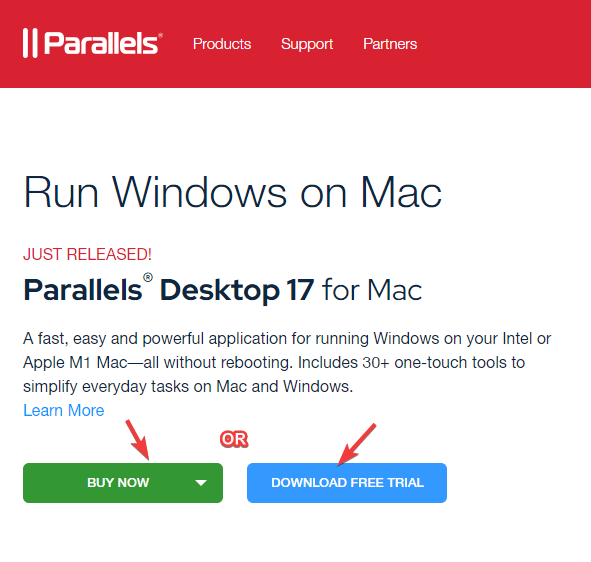
Table of Contents Show
M1 Mac If you’re using an ARM-based computer that doesn’t support Windows 11, or you want to install Windows 11 on your Mac, we have a quick guide for you.
With Apple’s proprietary ARM SoC, it is no longer possible to install an x86 version of Windows or x86 Windows applications using Boot Camp. However, it is possible to download and install Windows 11 ARM64 ISO file on M1 Mac using virtualization software.
Being able to run Windows on an Apple silicon device is something users have longed for. They have been waiting since then to know how to download and install Windows 11 ARM ISO on M1 Mac.
However, earlier Windows 10 ARM-based PCs had many limitations. But when the ARM version of Windows 11 was released, Microsoft worked on some of its limitations.
For example, among other improvements, it now offers support for 64-bit apps, but there is still no official support for Windows 11 for the M1 Mac.
For now, you can run Windows apps on Apple laptops using any of these top 5 PC emulation software for Mac.
In this article, we will tell you how to download and install Windows 11 ARM with ISO on M1 Mac.
Before we move on to the process, let’s see if the Windows 11 ARM version is available. Let’s not forget that mac m1 windows 11 bootcamp installation is not possible.
Is there an ARM version of Windows 11?
Some of the devices that support Windows 11 ARM versions are:
Samsung Galaxy Book2, Huawei Matebook E (2019), Microsoft HoloLens2 powered by Snapdragon 850
Powered by Samsung Galaxy Book S, Lenovo Flex 5G, Lenovo IdeaPad 5G, Snapdragon 8cx
Acer Spin 7, HP Elite Folio powered by second generation Snapdragon 8cx
Lenovo ThinkPad X13s
Acer Chromebook Spin 513 powered by Snapdragon 7c, Positivo Wise N1212S
Snapdragon 8c set Lenovo IdeaPad 4G LTE
Microsoft Surface Pro X powered by Microsoft SQ1
Microsoft Surface Pro X powered by Microsoft SQ2
It is also possible to upgrade to Windows 11 if your device is running on Snapdragon 850, 7c, 7c Gen 2, 8c, 8cx and 8cx Gen 2.
Although not all ARM laptops come with Windows 11, you can install Windows 11 on some ARM-based devices.
One such device is Apple’s ARM powered M1 silicon device, but for now it’s Microsoft. It denies the possibility of running Windows 11 on M1 Macs.
So, can the Mac M1 run Windows 11? We’ve answered the perennial question below.
How to Download and Install M1 Mac Windows 11 ARM ISO?
It’s specifically designed for ARM hardware on Apple silicon-based devices. It helps you run Windows 10 and Windows 11 Insider builds.
So how do I get the Windows 11 ISO on my M1 Mac ARM?
Below is a detailed guide explaining how to download and install Windows 11 ARM64 ISO on M1 Mac.
However, before continuing, a supported operating system Check if it is.
How do I download and install Windows 11 on my M1 Mac?
1. Windows 11’i M1 Mac’e indirin
- Visit the Parallels Desktop 17 webpage for Mac.
- Free to buy a new license Click Download Trial or Click Buy Now.
- Now, on the official website Sign up for the Windows Insider Program.
- Here now Click sign in. Sign in with your Windows credentials.
- Follow the on-screen instructions to complete the registration.

- Now Windows Insider Preview ARM64 visit the web page.
- Burada, Windows Client ARM64 Insider Preview Click the blue button to download the VHDX image.

- After the VHDX image is successfully downloaded, double-click the file to open it on Parallel’s desktop.
- Then follow the on-screen instructions and wait until the installation is complete.
Parallels Desktop is one of the fastest tests compared to its competitors. It is also known for its excellent graphics performance for gaming.
It also helps you to install macOS from recovery partition on Intel powered Macs. Thus making it an expert’s choice for virtualization software.
How to Download and Install M1 Mac Windows 11 ARM ISO article first appeared on TeknoDestek.