How to Add Chrome IDM Add-on?
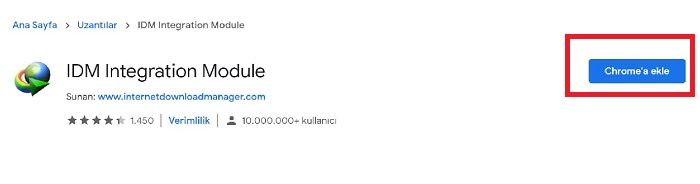
Table of Contents Show
In this article What is IDMYou can find answers to frequently asked questions such as how it works, how to download IDM, how to add Chrone IDM plugin and how to fix IDM Chrome plugin not working issue.
What is IDM?
With its full name IDM, Internet Download Manager is a kind of download utility. Internet Download Manager, which is a very popular file download software, is also known as IDM, IDMAN.
What does IDM do?
IDM software can increase file download speed up to 5 times.
Internet Download ManagerUnlike other download managers, it dynamically splits the downloaded file during the download process and ends the download process without any disconnection.
How to download IDM
If you are not an IDM user yet, from here You can access the Internet Download Manager official website and download it to your computer. IDM offers users a 30-day trial period. license fees and usage details can also be found on the website.
Add the Chrome IDM Add-on
- Step 1: From here IDM Chrome extension opening the page Chrome’a ekle click button.
- Step 2: On the screen Add extension Click the button.
If you wish Add Chrome IDM extension You can also do it in Chrome. For this;
- Step 1: Open Google Chrome and overlap in the upper right corner three points Click the button.
- Step 2: Other Tools via option Extensions open the section and IDM extension uninstall if installed.
- Step 3: Next File Explorer over IDM Find the folder and here IDMGCExt.crx dragging the file Extensions Drop it on the page.

- Step 4: Confirm the screen that appears and restart Google Chrome.
How to fix IDM Chrome plugin not working issue?
If IDM doesn’t work in Google Chrome, there are some software settings you need to check. IDM Chrome plugin does not work You can try the 2 different methods below to solve the problem.
Solution 1 – If the IDM version you are using is not up to date, it will give you some errors like not working in Chrome. So first of all the software if it is up to date Check. For this; Open the software, click the Help button, then click Check for Updates. If the software is not up to date, the update will be downloaded.
Solution 2 – The problem may be in the integration settings, not in the software update. For this; Open the software and click Options. Check if advanced browser integration is active here. If the option is active, the software is integrated internet browsers list Check if Google Chrome is available. If not, add it.
Frequently Asked Questions
With its full name IDM, Internet Download Manager is a kind of download utility. Internet Download Manager, which is a very popular file download software, is also known as IDM, IDMAN.
IDM software can increase file download speed up to 5 times.
Unlike other download managers, Internet Download Manager dynamically divides the downloaded file into sections during the download process and ends the download process without any disconnection.
If you are not an IDM user yet, from here You can access the Internet Download Manager official website and download it to your computer. IDM offers users a 30-day trial period. license fees and usage details can also be found on the website.
To add the Chrome IDM Add-on;
If you wish Add Chrome IDM extension You can also do it in Chrome. For this;
- Step 1: Open Google Chrome and overlap in the upper right corner three points Click the button.
- Step 2: Other Tools via option Extensions open the section and IDM extension uninstall if installed.
- Step 3: Next File Explorer over IDM Find the folder and here IDMGCExt.crx dragging the file Extensions Drop it on the page.
- Step 4: Confirm the screen that appears and restart Google Chrome.
If IDM doesn’t work in Google Chrome, there are some software settings you need to check. You can try the 2 different methods below to solve the IDM Chrome plugin not working problem.
Solution 1 – If the IDM version you are using is not up to date, it will give you some errors like not working in Chrome. Therefore, first check whether the software is up to date. For this; Open the software, click the Help button, then click Check for Updates. If the software is not up to date, the update will be downloaded.
Solution 2 – The problem may not be in the software update, but in the integration settings. For this; Open the software and click Options. Check if advanced browser integration is active here. If the option is active, check if there is Google Chrome in the list of internet browsers where the software is integrated. If not, add it.







