Basic Linux Commands for Beginners
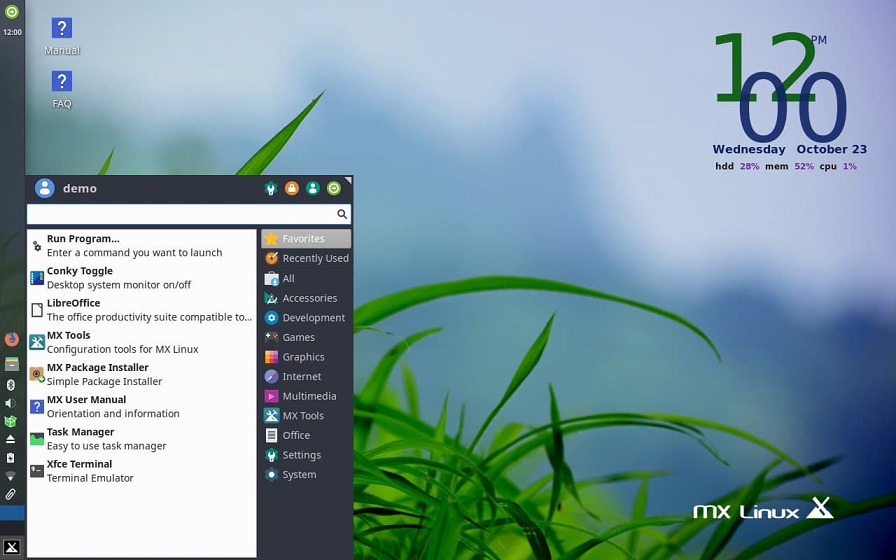
Table of Contents Show
Last updated: October 15, 2020
Basic if you intend to use Linux Linux commands and what are its uses. In this article What is LinuxHow to open Linux command line and some basics you need to know for a more enjoyable experience Linux codesWe will consider.
What is Linux?
Linux is a freely distributable, multitasking, multi-user derivative of UNIX operating system. Linux is an operating system that is developed jointly by many interested and curious people on the Internet and can run on many platforms, especially IBM-PC compatible personal computers, and does not have any cost.
What are the Linux Features?
Linux is Free
Its license does not restrict you, it is designed to protect your rights, not to protect the manufacturer from you.
Linux Install quickly
Linux is usually installed in 30 minutes. In addition to this, all necessary programs such as office software, internet browser, chat program are also installed automatically with Linux.
Linux is Complete
When installing Linux, all necessary programs such as office software, internet browser, chat program are also installed automatically. It is also available on the installation CD. Internet tools, office suite, players and editors for all kinds of pictures, music, movies, games, whatever comes to your mind …
Linux Easy to use
It appeals to your mind and motives with its graphic interfaces, menus and icons. To use it, it is not necessary to learn a computer, know a second language, or go through long training.
Linux is not infected with viruses
You won’t waste time checking every file coming from the Internet or cleaning your infected computer.
Most used Linux Distributions
MX Linux
The best distribution based on Debian, lightweight and really useful.
Linux Mint
A user-friendly distro based on Ubuntu and Debian, it looks like Windows and is a lightweight distro.
Ubuntu
Debian-based, all-time favorite distribution, can be seen as 2022’s best option for beginners.
Elementary OS
Based on Debian, it stands out with its similarity to MacOs.
Manjaro Linux
Arch Linux based best Linux distribution, only necessary packages added to be lightweight.
Zorin OS
A distribution that banishes windows as a Debian-based view.
Fedora
The best community-created Linux distribution with the most advanced software technology, no other operating system base.
Debian
The best Linux distribution built from the ground up, designed to be very stable.
CentOS
Based on Fedora and Red-Hat, designed for users who want both free and enterprise-level operating system stability. We can also say that it is the most preferred distribution in the web hosting industry.
Kali Linux
Debian based, it is the best Linux distribution for those who work in the field of cyber security and pentester or who have a hobby. It comes with all the necessary tools ready.
What is Unix?
UNIX is the most powerful and multitasking operating system on the market. Over the years, UNIX has developed a variety of systems for a variety of machines, including popular operating systems such as Linux and MacOS.
What is the difference between Unix and Linux?
The biggest reason Unix is different from Linux is that all Unix versions are open source and free. is not. Over the years many operating systems have been developed as Unix-like or Unix compatible, but none have been as successful as Linux. Linux has been produced based on Unix so far. most successful and most popular operating system. The fact that it is free and open source also has a big effect on this.
How to open Linux command line?
There are some shortcuts to open terminal on Linux. Ctrl + Alt + T is used to open terminals on Ubuntu Linux. In a system with a gnome interface, you can access the terminal by clicking Alt + F2, typing gnome-terminal and pressing Enter.
Basic Linux Commands
Basic file commands are commands that grant access, delete, change, create, compress and various permissions to existing files.
Is
The ls command is used to list contents, namely files and folders, in the current working directory.
Mkdir
You can create a new folder with this command. Example usage; In the form of mkdir folder.
Pwd
Using this command, which is short for Print Working Directory, you can use it to find out where you are when browsing through Linux directories.
Cd
You can use it to change the directory you are in.
- You can access the root directory with the cd / command.
- You can access the home directory with cd.
- You can access the upper folder with cd …
- With cd- you can return to the previous folder.
You can get the full path of a folder you want to go to using the cd command: cd / var / www / folder / request
Rm
The rm command, which stands for remove, is used to delete a file, as its name suggests.
Rmdir
You can use the rmdir command associated with the rm command above to delete an empty folder.
Cp
You can use the cp command to make a copy of a file.
- The command “cp is okay volcano” creates a copy of the volcano file and gives this copy the name “complete”.
- If you write the command “cp -r is tamindir volcano”, it copies the tamindir folder and gives it the name volcano.
Mv
You can use this command both to move files and to rename files.
Cat
You can use it to view the contents of a file. Example usage; cat filename.
Tail
Displays the last part of the file you specified.
When you use it as “tail archive”, it will display the last 10 lines of the archive file.
Less
You can use it to filter while viewing files. You can use it as “less filename”.
Grep
You can search for patterns consisting of characters within one or more files.
Find
You can use it to find files. Example: find folder -name filename or find folder -iname filename
Tar
You can use it to create compressed archive files. For example; tar –xvf like arsiv.tar.
Gzip
Compresses the file you specify and converts it to .gz format. Sample; gzip -9 filename
You can use it to extract compressed files to the folder you specify.
- unzip arsiv.zip –d dizinyolu
Help
You can see the list of shell commands. You can get help about the relevant command using the help command name.
Whatis
Shows a one-line description for a command.
Man
Using this command, you can access the usage details of any command. For example; When you enter the man ls command, you can see how the ls command is used.
Exit
You can use it to log out.
Ping
It sends ping packets to a remote server and reports the returned packets. You can use it as a ping host.
Who
The “Who” command shows the list of users currently logged on to the system.
his
With this command, which means Super User, you can get full authorized user access in the system. While you can perform all your operations as root with the “su -” command, it allows you to perform only that command as root with the “su –c” command.
Uname
You can also use this command to get information about your operating system.
- uname –r: Displays the kernel version.
- uname –s: Displays the system name.
- uname –v: Displays the version of the operating system.
- uname –a: Displays all the above commands and other uname commands.
Free
It shows the memory usage on your computer.
Df
Displays the used and available space on the hard drive and other storage devices in the system.
Ps
Used to show the properties of processes
Top
Shows the applications running on the system.
Shutdown
As you can tell from the name, you can use it to shut down the system. You can also restart it with the command “shutdown –r now”.







