Converting Word Document to PowerPoint Presentation
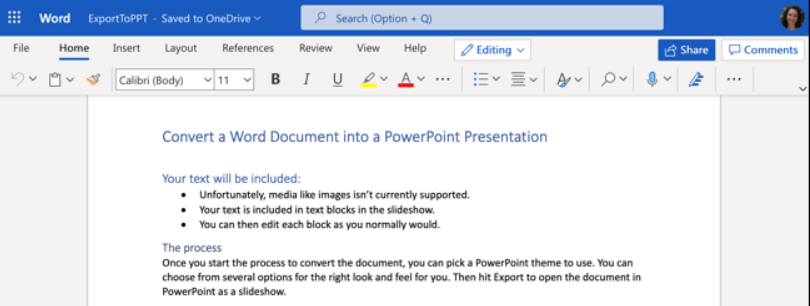
Let’s go through the steps of converting Word document to PowerPoint presentation.
Before you can edit a PowerPoint presentation, you convert it to a Word document. But did you know you can do the opposite? Take your Microsoft Word document and turn it into a Microsoft PowerPoint slideshow.
Maybe you want to jumpstart your presentation using text you saved in Word. Or you may have noticed that your document would be better presented as a PowerPoint slide show. You can easily convert your document with Word on the web.
There are a few things to keep in mind to convert Microsoft Word documents into PowerPoint presentations.
The ability to convert PowerPoint presentations is currently only available in Word for the web.
The option is currently only available in English.
At the time of writing, the text content is exported. If you have media content in your Word document, you must add it separately to the PowerPoint presentation.
How to Convert Word to PowerPoint on the Web
Now, if you are ready to try this feature, let’s get started! Go to the Microsoft Office online website, sign in to your account and open your document in Word. You don’t need to open PowerPoint in another tab or window.
Click File > Export and select “Export to PowerPoint Presentation”.

You will see a window with a collection of themes. Select the theme you want to use and click “Export”. If you want, you can change the theme in PowerPoint after export.

After a few minutes, you will receive a notification that your newly converted presentation is ready. Click the “Open Presentation” button.
The slide show opens in a new tab in Microsoft PowerPoint for the web.

The presentation will be automatically saved to OneDrive with the same name as your Microsoft Word document. If you haven’t named your document, the slideshow will have a default name such as Document 1. Click the name in the upper left corner and give it a new filename.

Styles such as headings and bullet points should be passed this way. However, this varies depending on the theme you choose. Note that after exporting the slideshow, you may need to make some adjustments to it.
I hope you enjoyed our article on how to convert a Word document to a PowerPoint presentation.
The article Converting Word Document to PowerPoint Presentation first appeared on TeknoDestek.







