Most Useful Keyboard Shortcuts For Mac Users

Table of Contents Show
Keyboard shortcuts plays an important role in the turbulent schedule and busy as it not only helps you work more efficiently, but also save a lot of time you can use it in other works in the office. Learn keyboard shortcut seems quite difficult or little excessive, but it is worth it.
Whenever moving the keyboard to the mouse to perform any action takes milliseconds of time, but adds a bit throughout the day actually. If you are a Mac user, then there are hundreds of keyboard shortcuts for Mac applications that include shortcuts, Finder shortcuts, shortcuts the system, mission control shortcuts and more. If you do not know where to head to find these keys, this is the place for you. Look at…!
see also: 40 Best Free Movie Streaming Sites to Watch Movies Online for free
Most useful keyboard shortcuts for Mac users
App Commands key
1. Command-O
To open a dialog or a file to open
2. Command-N
To open a new document or window
3. Command-M
Minimize the front window to the Dock.
In order to minimize all the windows of front app, click Command-Option-M.
4. Command-S
To save the current document.
5. Command-P
To print the current document
See also: 13 Reasons Why Your Computer is Slow
6. Command-W
Closes the front window.
In order to close all the widows, press Command-Option-W.
7. Command-Q
To quit the current app.
8. Command-Tab
This shortcut is used to switch apps. This will switch the most recently used apps among the open apps.
9. Command-Comma(,)
Used for Preferences. It open the preferences of the front app.
10. Command-Shift-Tilde(~)
This shortcut is used or switch windows. It switch the next most recent window of the front app.
11. Command-Shift-3
Screenshot shortcut, takes screenshot of the entire screen.
See also: Xender File Transfer : File Sharing Between Android to PC to Android
Text Editing Shortcuts keys
1. Command-C
Used for Copy and it copy the selected item to clipboard. You can also use this for files in Finder section.
2. Command-X
Used for cut and it removes the selected item and copy it to clipboard.
3. Command-Z
It is used for undo the previous command. You can perform multiple undo and redo commands in several applications. For Undo, press Command+Shift+Z.
4. Command-V
Used for Paste. It pastes the content of clipboard to the desired location pointed by you into the current document or application.
Must Read: How to Get a Free Payoneer MasterCard with $25 Bonus
Startup Keys
1. Option-Command-P-R
Reset PROM.
2. Option
Choose the boot disk.
3. D
Run Diagnostics.
4. Shift
Safe Mode.
5. Command-R
Recovery Mode
6. Option-D
Run Diagnostics via Net.
7. T
Target Disk Mode
8. Command-Option-R
Recovery Mode via Net
9. Command-S
Enables single user mode.
See also: How to Fix IDM Not Showing “Download This Video” Button
Document Shortcuts keys
1. Command-I
Italicize the selected text or turn on or off the italics.
2. Command-B
Boldface the selected text or you can even turn boldfacing on or off.
3. Command-U
Underline the selected text or turns on or off the underlining.
4. Option-Delete
Delete the word from the left of the insertion point.
5. Command-D
Select Desktop folder and save Dialog.
6. Command-Shift-Colon
Display the spelling and grammar window.
7. Command-Control-D
Show or hide the definition of the selected word.
8. Command-Shift-Semicolon
Find misspelled words in the current document.
9. Control-D
Delete the character from the right of the insertion point.
10. Control-H
Delete the character from the left of the insertion point.
11. Control-K
Delete the text between the insertion point and the end of the line of the end of paragraph.
12. Fn-Delete
Forward delete on keyboards or you can simply use Control-D.
13. Command-Delete
Select Delete.
14. Fn-Down Arrow
Scroll down one page.
15. Fn-Up Arrow
Scroll up one page
16. Fn-Right Arrow
Scroll to the end of the document.
17. Fn-Left Arrow
Scroll to the beginning of the current document.
18. Command-Up Arrow
Move the insertion point to the beginning of the document.
19. Command-Left Arrow
Move the insertion point to the beginning of the current line.
20. Command-Down Arrow
Move the insertion point to the end of the document.
21. Command-Right Arrow
Move the insertion point to the end of the next word.
22. Open-Right Arrow
Move the insertion point to the end of next word.
23. Option-Left Arrow
Move the insertion point to the beginning of the previous point.
See also: Online Wealth Markets Review – No. 1 Product from last 4 Months*!!

Power Shortcuts key
1. Shift-Control-Power button
Puts display screen to sleep
2. Command-Control-Power button
Force Mac to restart
3. Command-Control-Media Eject
Quits all the apps and then restart Mac. For any open document, it will ask to first save the documents.
4. Command-Shift-Q
Log out of current OS X user account and it will ask you to confirm.
5. Command-Option-Control-Power button
Quits all the apps and shut down Mac. For any open document, it will first ask to save the unsaved changes.
6. Command-Shift-Option-Q
Log out of your OS X user account immediately without asking for your confirmation.
Need more Keyboard Shortcuts For Mac. Just leave a commend 😀
One thought on “Most Useful Keyboard Shortcuts For Mac Users”
Comments are closed.





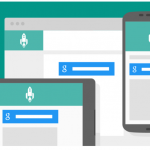

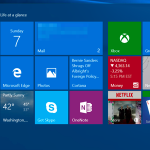
good shortcuts which I was not aware of..thanks for these shortcuts